Understanding the Home Screen Buttons and Functions
- myPOS info
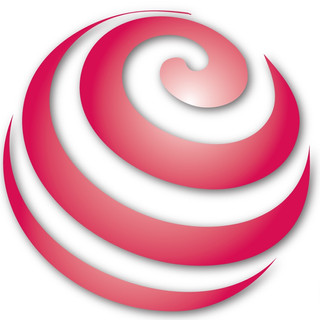
- Oct 11, 2025
- 3 min read
The Home Screen in 24x7 Retail is your main control panel for day-to-day operations at the POS counter. After logging in, the home screen provides access to all key functions needed to start, manage, and close your shift efficiently. This guide explains the purpose and use of each button and indicator so that you can navigate your workflow with confidence and accuracy.
Dashboard Button
The Dashboard provides a quick summary of your daily billing activities. It displays key information such as:
Total number of invoices generated for the day.
Invoices categorized by terminal and shift.
Breakdown of payments received by method, including cash, card, and loyalty transactions.
Use the dashboard to review your sales performance and track transaction counts during the shift.
Sign-On Button
Click the Sign-On button to start your shift.
Enter your float amount when prompted to record your opening cash balance.
Once signed on, the system will activate the Invoice button so that you can begin processing sales.
This action officially opens your shift and links all subsequent invoices to your user profile and terminal.
Invoice Button
Click the Invoice button to open the billing window. This is where you can:
Add and remove products.
Apply discounts.
Process sales transactions and payments.
Once an invoice is completed, it is recorded in the system and reflected in your dashboard totals.
Sign-Off Button
At the end of your shift, click the Sign-Off button to close your shift session.
When signing off, you will be prompted to confirm that all sales are completed.
A Manager Sign-Off is required to finalize the shift. The manager will verify and enter the actual cash and payment totals, and the system will automatically calculate any variances.
A Shift Sign-Off Report can then be printed showing details of the expected versus actual amounts received.
This ensures proper accountability and accurate reconciliation of all sales performed during your shift.
Spot-Check Button
The Spot-Check feature allows you to generate a variance report at any time during your active shift. This function helps you confirm that your transaction totals and cash on hand are accurate before final sign-off.Performing a spot-check mid-shift is a good practice for detecting discrepancies early.
Day-End Button
Once all users have completed their Sign-Off process, the Day-End function can be performed.
Click Day-End to officially close the business day.
This step consolidates all terminal sales and completes financial reconciliation for the day.
After day-end, the system will prevent further invoicing until the next business day begins.
Only authorized users or managers can perform this function.
7. Exit Button
Use the Exit button to safely log out and close the POS system.This ensures that your session ends properly and all data is synchronized before shutdown.Avoid closing the system directly without using the Exit option to prevent data loss or incomplete uploads.
Connection Mode Indicator
The Connection Mode Indicator shows whether your terminal is connected in Server Mode or operating in Local Mode.
Server Mode means the terminal is online and communicating with the main server.
Local Mode means the terminal is temporarily working offline and will sync data once the connection is restored.
If you are in local mode, you can click Check Connection to see if server mode is available and reconnect when possible.
Reprint Manager Sign-Off Slip
If you need a duplicate copy of the Manager Sign-Off Slip, click the Reprint Manager Sign-Off Slip button. This allows you to generate and print another copy for audit, reconciliation, or verification purposes.
Tips
Always perform Sign-On before beginning any sales.
Make sure all invoices are completed before performing Sign-Off.
Use Spot-Check periodically to verify cash and transaction accuracy during your shift.
Never skip Day-End, as it finalizes all shift and terminal data for reporting.
Use the Exit button to safely close the POS and ensure all data is saved correctly.

Comments