Recalling a Saved Customer
- myPOS info
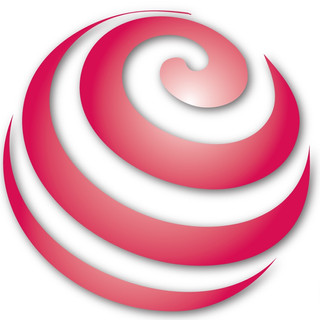
- Oct 11, 2025
- 2 min read
How to Recall a Saved Customer in 24x7 Retail
The Customer Recall function in 24x7 Retail allows you to quickly find and attach an existing customer record to a new sales invoice. This feature is especially useful for loyalty customers and repeat shoppers, ensuring that their transactions are linked to the correct account for reward tracking and reporting.
Accessing the Customer Search
To recall a saved customer:
Click the Customer button on your invoice screen.
In the pop-up window, select Customer Search to open the customer lookup form.
The Customer Search window will allow you to search through all existing customer records stored in the system.
Searching and Selecting the Customer
In the Customer Search screen:
Search for the customer by entering any known detail such as name, mobile number, or email address.
The system will display matching results from the Customer Master database.
Click on the correct customer record and then select Select This Customer to attach them to the current invoice.
Once selected, the customer’s details will appear on the invoice screen.
Viewing or Clearing the Customer
After attaching the customer to the invoice:
You can click the Customer button again to view their profile, including contact details and loyalty information.
If needed, you can remove the attached customer by selecting the option to clear the customer from the current transaction.
This ensures that the correct customer is always associated with each sale.
Tips
Always verify the customer’s name and mobile number before selecting to avoid linking the wrong record.
Use the mobile number search option whenever possible, as it provides the most accurate match.
Customer profiles can only be edited or updated by authorized users through the Customer Master screen.
Let’s look at how to complete the customer recall process in 24x7 Retail POS.

Comments